So, you’ve made the decision to become an Amazon FBA seller – you’ve researched what to sell, you’ve done your research and you’ve sourced your product; now what?
The next stage is, of course, shipping your product to Amazon so that you can begin selling. Here is our step-by-step guide for you on how to ship products to Amazon warehouse.
What is Amazon FBA Fulfillment?
Amazon FBA (Fulfilment By Amazon) is the online giant’s fulfillment and logistics arm and, is designed to make selling easier for Amazon sellers.
By signing up Amazon FBA, sellers ship the product they wish to sell to one of Amazon’s fulfillment centers and then, for a fee, Amazon’s staff will pick, pack and deliver orders to the customer on the seller’s behalf.
There are a number of advantages to using Amazon FBA, including:
- Huge time savings as the seller does not need to pack and post items themselves.
- Cost savings due to the fact that, due to its enormous size, Amazon receives discounts on packaging and delivery.
- Amazon FBA will handle all customer queries and returns, saving the customer considerable hassle.
- Amazon FBA sellers can earn ‘Prime Badges’ which means that their products, or listings, is instantly visible to Amazon’s VIP customers who tend to make regular orders and thereby qualify for incentives such as fast delivery options.
How Much Does Amazon FBA cost?
The Amazon FBA service incurs two separate costs which are dependent on the volume of stock and the length of time the stock is held.
The first cost is a Fulfilment Fee – this is a charge per unit, or per item, and varies by product type, dimensions, and weight.
The second cost is a storage fee that is charged by daily average volume and relates to the physical storage of a seller’s product on Amazon’s shelves.
As well as standard costs, seller’s may incur extra fees for products which are on the shelves longer than six months and this is referred to a Long Term Storage Fee.
Step By Step Guide To Shipping To An Amazon Warehouse
So, how does it work? Although shipping your product to an Amazon warehouse may seem complicated at first, our step-by-step guide will help you to get started – and get selling!
First and foremost, you’ll need to set up an Amazon Seller Account in order to begin shipping your product.
Once your account is set up, you can follow the following instructions:
- Select ‘Manage FBA Inventory’ from the ‘Inventory’ tab on our Amazon seller dashboard.
- Click on the tickbox to the left of your product then click on ‘Action On 1 Selected’ which you’ll find above the listing.
- Select ‘Send / Replenish Inventory’.
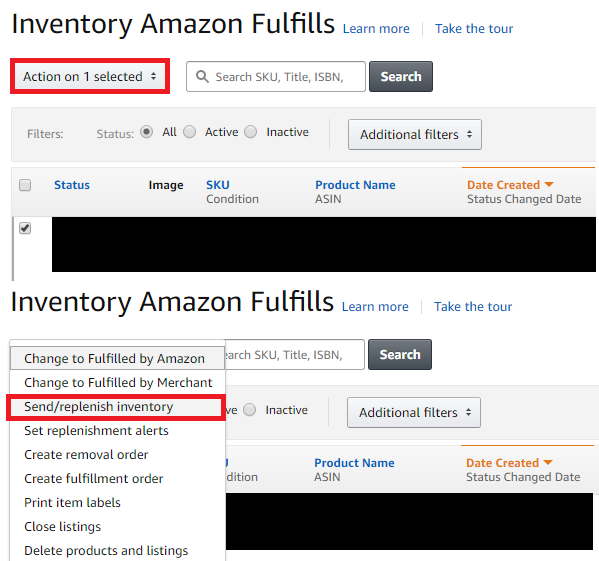
- If your product is already an FBA listing, all you have to do now is click on ‘Send Inventory’. If your product is Merchant-Fulfilled, you will first need to convert this to an FBA listing before you can proceed – don’t worry, you will be prompted to do this by Amazon if necessary.

- When you reach the next screen, ensure that the ‘Create A New Shipping Plan’ option is selected as well as ‘Case-packed products’ which is the option you’ll need to use when sending more than one unit of the same product to Amazon.
- Click on ‘Continue To Shipping Plan’.

- On the next screen, you will be given the option to enter the number of units and cases that you will be sending to Amazon, for example, if you are sending 10 samples in one box, you will need to enter the number 10 into the ‘Units Per Case’ box and the number 1 into the ‘Number Of Cases’ box.
- Click on ‘Continue’.
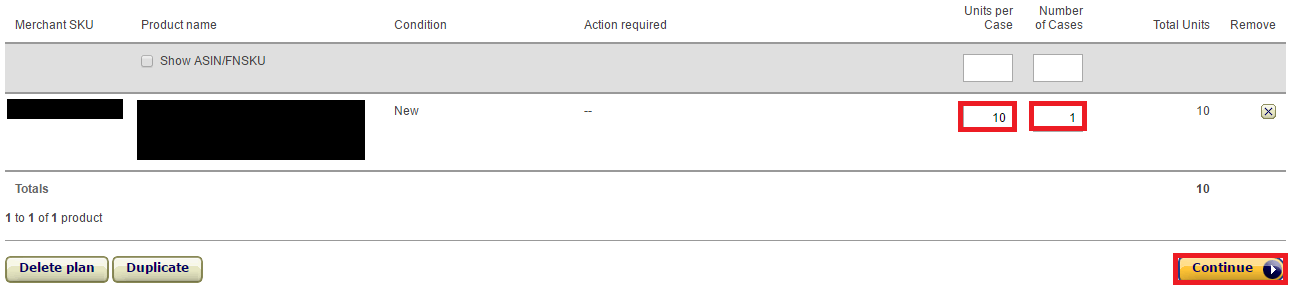
- Now it’s time to prepare your products.
- Each product must be packed into an individual polybag with a safety warning label clearly shown. Polybags can be purchased HERE. You can also check the tutorial video below:
- Once your product is correctly prepared, click on ‘Continue’.
- Nearly there – you’re now ready to label your products for which, there are a couple of options. If you have a label printer, you can do this yourself at home. If not, Amazon will do this for you but, for this, fees will apply. If you wish Amazon to label the products for you, select ‘Who labels?’ then ‘Apply To All’, making sure that ‘Amazon’ is selected.
- Next, click on ‘Print Labels For This Page’ and follow the instructions in this video:
- Place your printed labels on the front of your product.
- Once you have your labels printed off, place them on the front of your product. If you have a barcode scanner, you can use this to check that the label is scannable.
- Click on ‘Continue’.
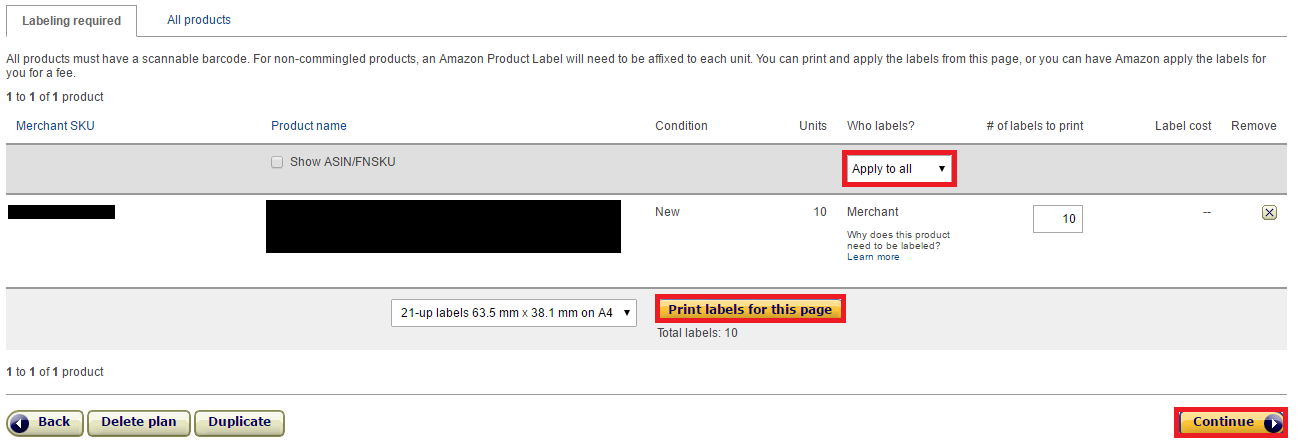
- You can now decide to keep the default name for your shipment or choose something more memorable of your own.
- Once you’re happy with the details, click on ‘Approve Shipment’.
- Your shipment has now been created and you’re ready to print your shipping label.
- Click “Work on shipment” to be taken to the next page.
- You will now be given an option of courier services – UPS or FedEx.
- Next, select ‘Everything In One Box’ from the ‘Shipment Packing’ option (this is a drop-down box underneath the text ‘How Will This Shipment Be Packed?’
- Next, you’ll need to weigh the complete package to be sent and measure its dimensions (Height, Width and Depth) in order to accurately input these into the system. You can use either a shipping scale or a regular scale and, your box should have the dimensions marked on it.
- Click on ‘Confirm’ to move to the next section.
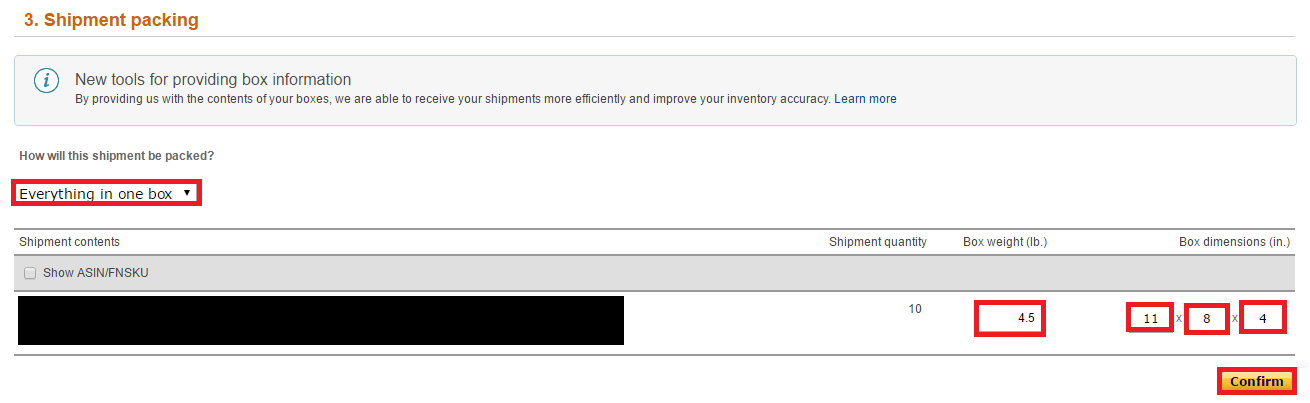
- Select ‘Shipping Charges’ and then click on the ‘Calculate’ button to see the charge for shipping your products.
- Click the checkmark next to ‘I agree to the terms and conditions’ and then ‘Accept charges’.
- You will now have 24 hours during which you can cancel the transaction, after which the charges will be added to your Amazon FBA Seller Account.

- Next, click on ‘Print Box Labels’ in order to download the shipping label which will look like the image below. This now needs to be placed securely onto your shipping box – ensure that this is placed on the side of the box, not the top as per Amazon’s guidelines.
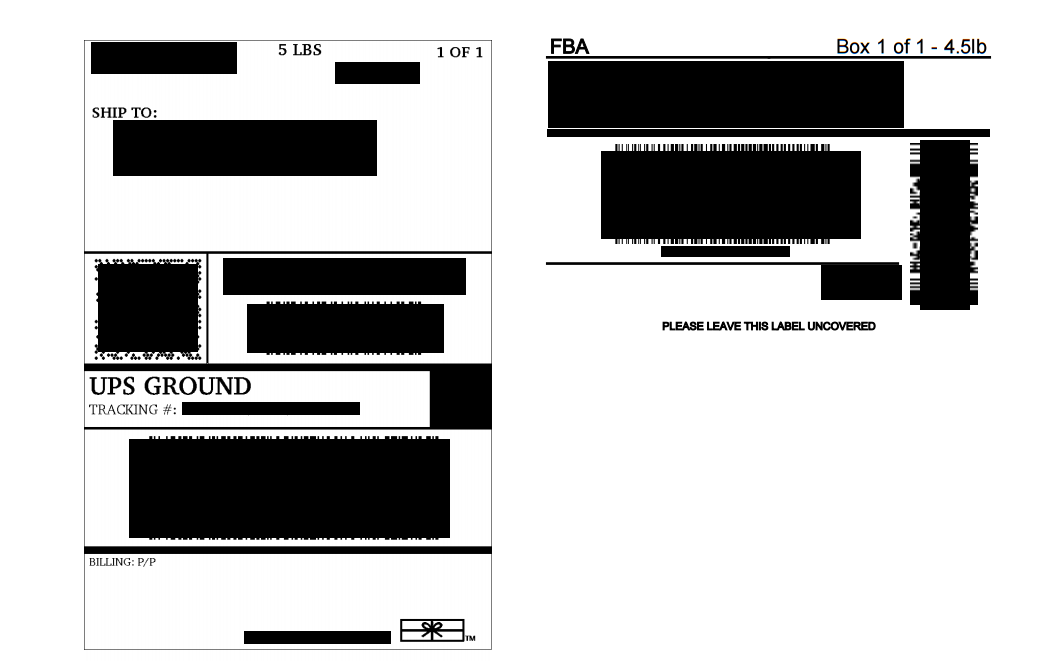
- Once you’ve got your box labeled up and ready to go, click on ‘Complete shipment’ and your package is ready to be delivered to your local FedEx or UPS outlet (you can find this by visiting the courier’s webpage).
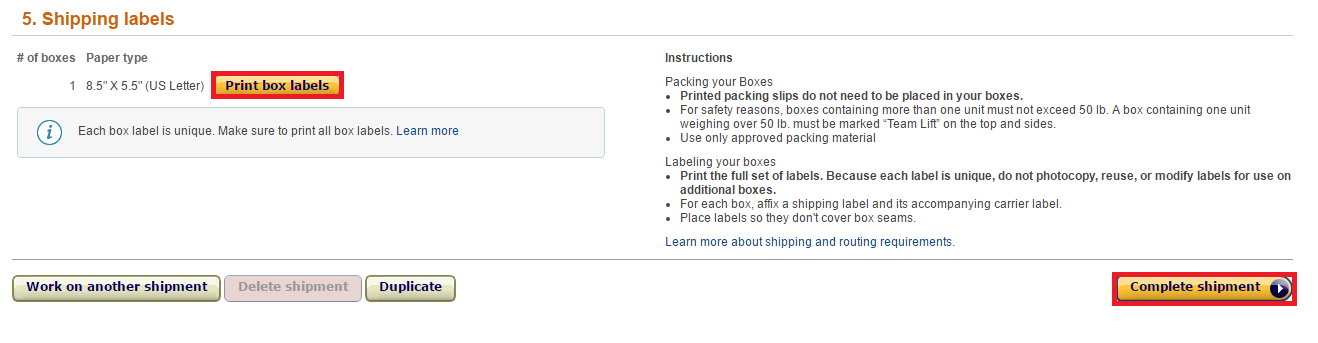
- On receipt, Amazon will confirm by email and your products will be added to your inventory which you can view from your Dashboard – don’t worry if this isn’t immediate as it can take a few business days to be processed by the system.
Shipping Like A Boss – Tricks Of The Trade
When shipping to Amazon, labeling is all-important and should be as clear and accurate as possible.
To avoid delays, ensure that your bill of lading clearly shows the following information:
- Amazon reference and ID plus Shipment ID (you can find this on the Summary page of your shipment workflow)
- Seller’s Name
- Seller’s Address
- Seller’s Legal Name
- Carrier Name And SCAC Code (Standard Carrier Alpha Code)
- Carrier’s Shipping Reference Number
- Quantity And Type Of Units (pallets, boxes, cartons etc)
- Markings (seal and container number)
Your freight forwarder/ courier will contact Amazon before delivery and they will need the above information for this – failure to include correct and clear information can lead to delays or to the shipment being refused by Amazon’s warehouse staff.
Common Mistakes To Avoid When Shipping to FBA
When first shipping to an Amazon FBA warehouse, you’re bound to make mistakes but, here we list the most common ones in order to help you avoid them:
- Mislabelling – it is imperative that you ensure that the product content matches the product label – failure to do this will result in the shipment being rejected.
- No label – Amazon’s guidelines are fairly strict and, again, a lack of label may result in the package being rejected and being returned to you.
- Unreadable barcode – It is important that Amazon FBA warehouse staff are able to scan the barcode on your package quickly and easily – make sure that this is displayed prominently on a flat edge of the box, with no wrinkles.
Taking time and care to follow Amazon FBA shipping guidelines will ensure that your package is received and processed quickly – meaning that you can get started with your selling as quickly as possible.
- Your Newest Guide to Amazon FBA Fees Explained
- Complete Guide on How to Create an Amazon Seller Account
- How To Find Suppliers and Import from China for Amazon FBA Sellers
- Amazon Long Term Storage Fees: 5 Tips FBA Sellers Should Never Miss
- A Complete Guide to Choosing an Amazon Freight Forwarder
- 11 Amazon FBA Inspection & FBA Prep Services Companies Sellers Should Know About
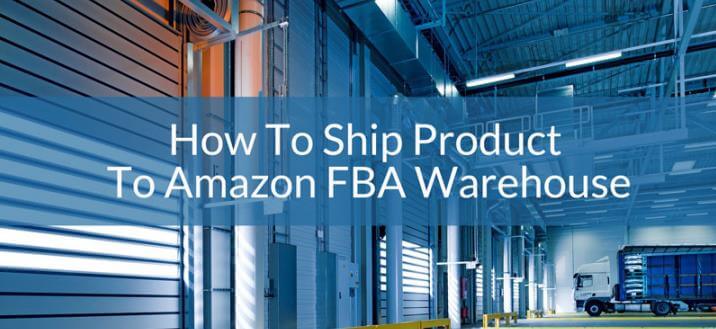
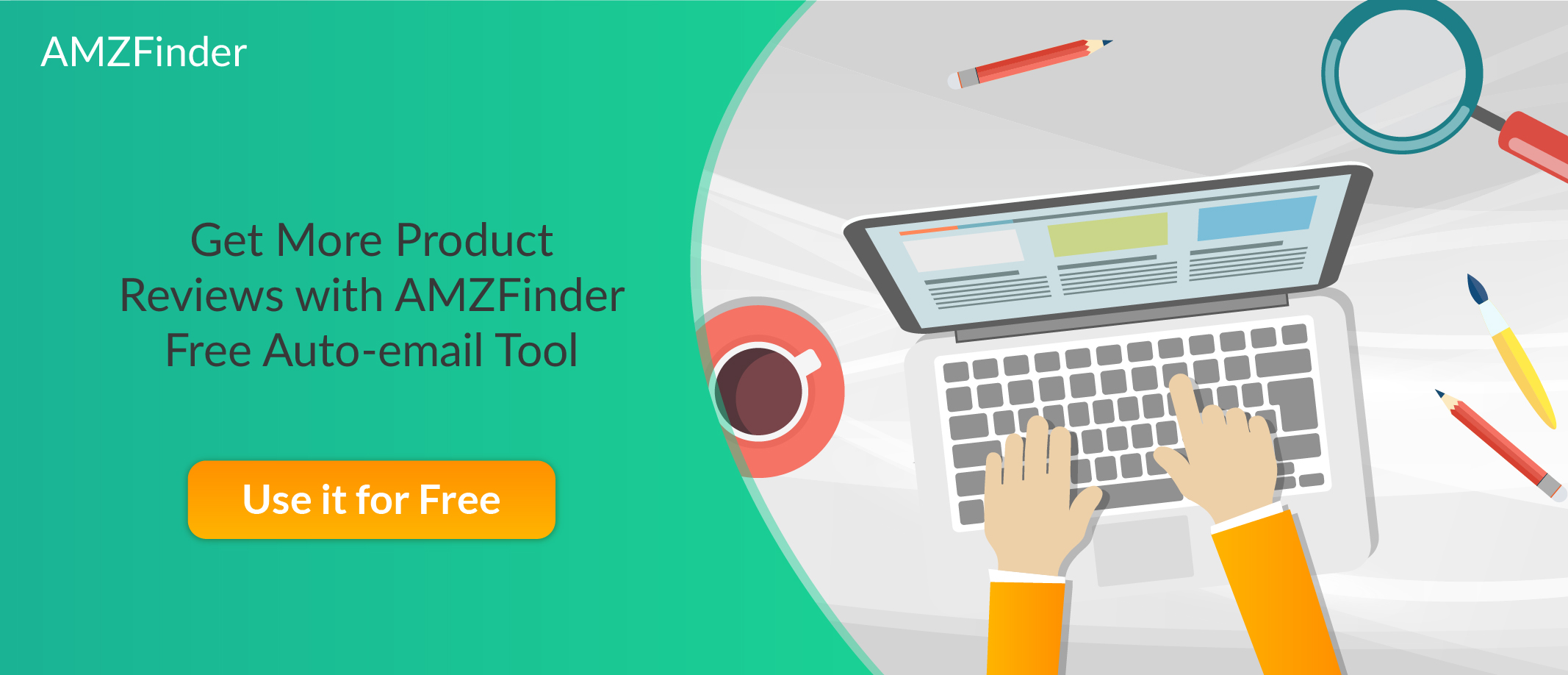
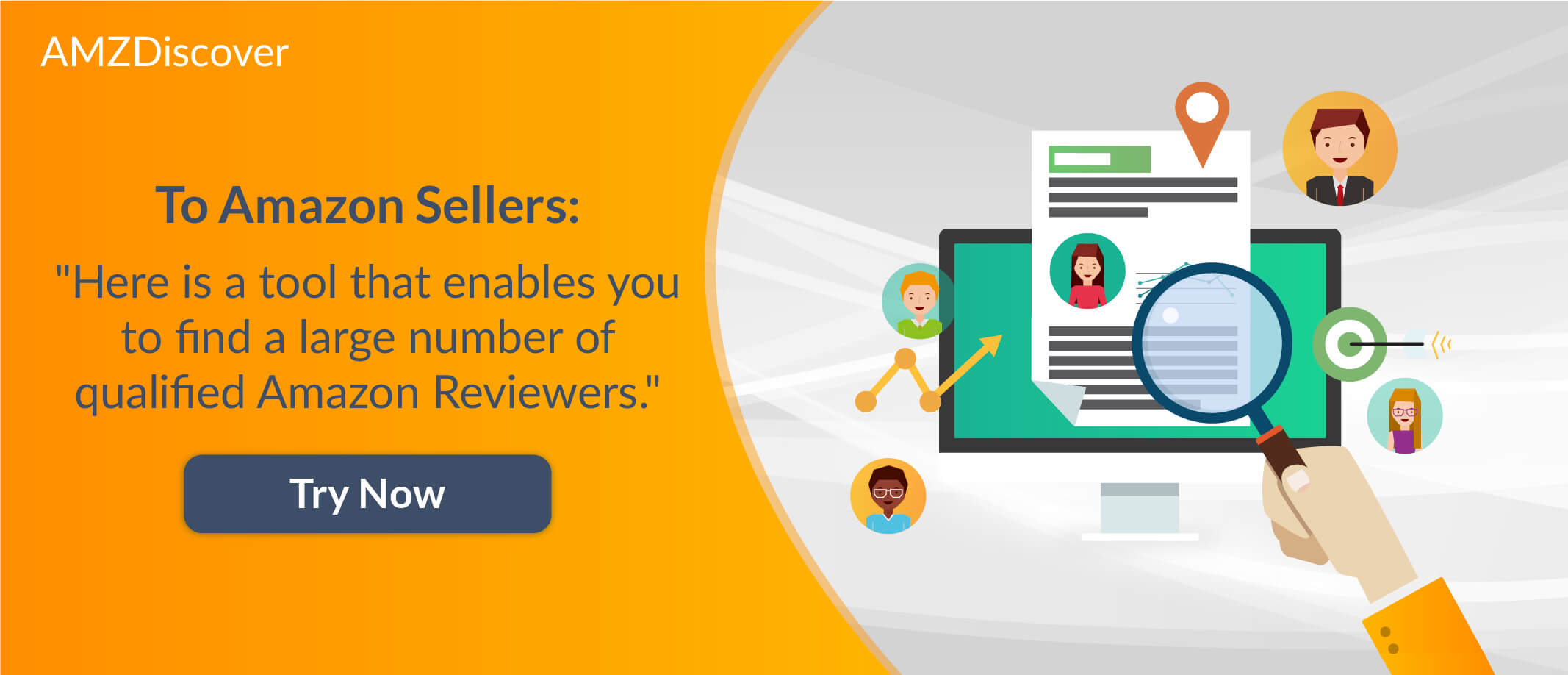
Leave a Reply
You must be logged in to post a comment.